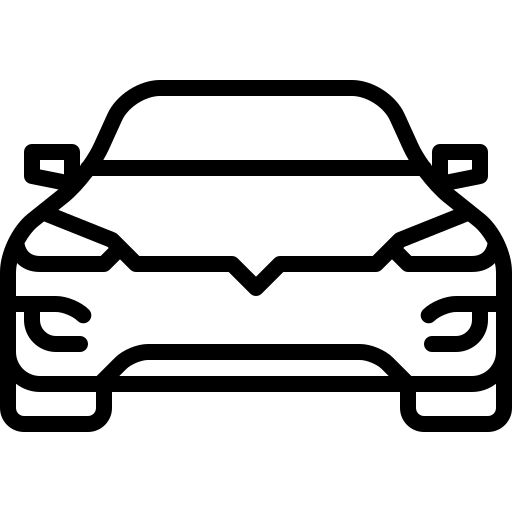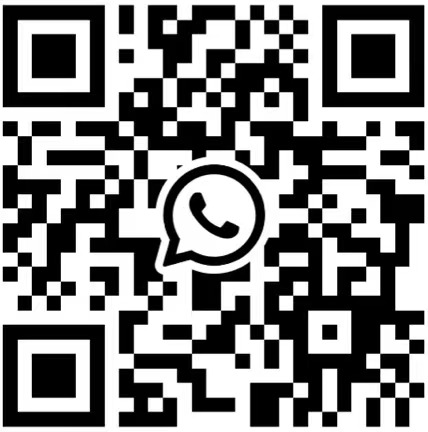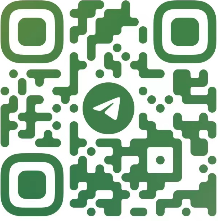BMW【vwodis】BMW MGU18 Map-BMW MGU Master Road Map China MGU 2024-1(for all ID7)
BMW【vwodis】BMW MGU18 Map-BMW MGU Master Road Map China MGU 2024-1(for all ID7)
BMW【vwodis】BMW MGU18 Map-BMW MGU Master Road Map China MGU 2024-1(for all ID7)
Version: 2024-1
Applicable model: MGU host
Packet information:
Step 1: Determine the host version.
The main interface – map – setting – location and version – version information can distinguish whether it is a MGU host, and then whether it can be upgraded. If the version shows Road Map CHINA Live, you can upgrade it, focusing on the four letters of Live. Of course, at present, ID7 is the MGU host, which is the Live map.
Step 2: Download the compressed package.
After entering the network disk, download all compressed packages. It is recommended to turn off the antivirus software and firewall during the whole process of downloading so that it is not easy to make mistakes. It is better to turn off the antivirus software when decompressing later. Since Baidu Netdisk has no member speed limit, it is recommended to open or rent a member to download, which will be much faster.
Step 3: decompress the compressed package
Enter the decompression password to decompress the previously downloaded compressed package. After decompression, a folder named will be automatically created in the path you selected. All the extracted map data will be in this folder, and you can wait patiently for the decompression progress to read out.
Step 4: Check the map upgrade file.
Right-click the 2022-2MGU folder that is automatically generated after decompression and click Properties.
Step 5: Copy the map package to the USB flash drive
Before copying files, the original stored files in the USB flash disk should be transferred and emptied, and then the USB flash disk should be formatted into NTFS format or exFAT format. Finally, copy or cut the previously extracted 2020-2MGU folder into this USB flash drive.
Of course, the fourth step can be combined with the third step, and you can directly select the compressed package to decompress to the USB flash drive. Lao Guo was afraid of making mistakes, so he came step by step.
Step 6: officially start upgrading the map
After getting into the car and starting the machine, insert the USB flash disk containing the map upgrade file into the USB port at the armrest box or the central control cup holder. Click to confirm the upgrade and wait patiently for the upgrade to complete.
Upgrade steps:
1. Prepare a USB flash drive of no less than 64G and format it in ExFAT or NTFS format.
2. COPY the four files in the extracted folder to the root directory of the USB flash drive.
3. Insert the USB-A interface at the central cup holder.
4. The system will prompt [USB device has map update, update or not “. Click [Update Now], and the system will start to load data and update.
5. The driver’s door cannot be opened or closed during about 20 minutes, otherwise the update will be suspended because the vehicle power is turned off (if the vehicle power is suspended, the transmission will be interrupted).
6. After the upgrade, restart the navigation according to the prompt. After the restart, pull out the USB flash disk and the upgrade is complete.
-
$FreeDownload after commentDownload after login
- {{attr.name}}:
1.Virtual products, once purchased, do not accept any form of refund! If you cannot accept the above agreement, please do not place an order!
2.Virtual products, remote guidance is not accepted! If you cannot accept the above agreement, please do not place an order!
3.All the resources of this site come from the network. Please contact the administrator if your rights and interests are infringed. We will review and delete them at the first time in Email:admin@vwodis.com The resources on the site are used for personal study or test research by netizens. Without the permission of the original copyright author, they are not allowed to be used in any commercial way! Please delete within 24 hours of downloading!