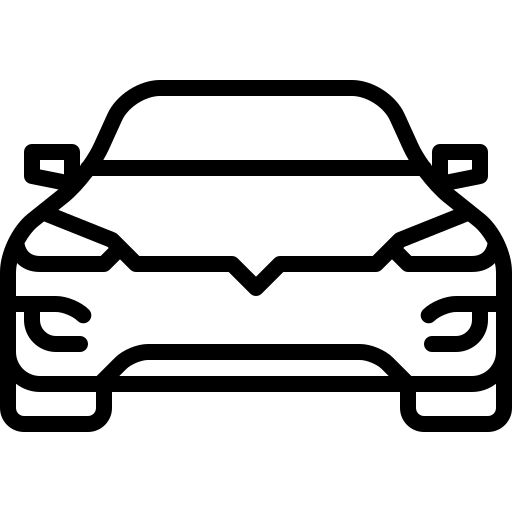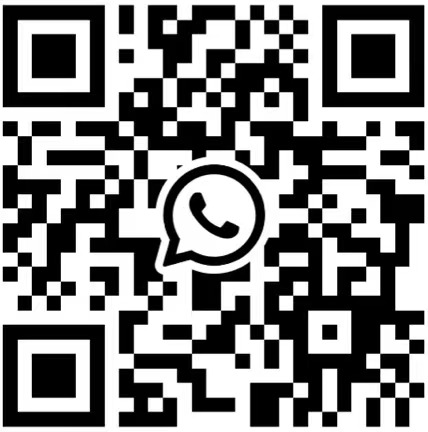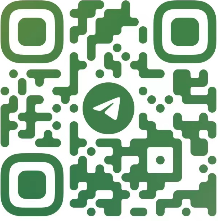Introduction
~~~~~~~~~~~~
ACTIAPnPInstaller is a tool designed to silently install drivers
for ACTIA USB devices. ACTIAPnPInstaller is typically executed from
a CD-ROM. However, other media or networks are supported.
ACTIAPnPInstaller supports following operating systems:
– Windows 2000
– Windows XP
– Windows XP 64
– Windows Server 2003
– Windows Vista 32
– Windows Vista 64
– Windows 7 32
– Windows 7 64
ACTIAPnPInstaller command line syntax
~~~~~~~~~~~~~~~~~~~~~~~~~~~~~~~~~~~~~
Syntax:
ACTIAPnPInstaller.exe [/?] [/nodisplay] [/nolog] [<DRIVER_PACKAGE_PATH>]
How to use
~~~~~~~~~~
User account must have administrator rights to allow driver install.
For driver FIRST INSTALL, following steps have to be respected:
– Launch ACTIAPnPInstaller.exe (from CD or other location), before
plug in your ACTIA USB devices.
– Wait for final dialog box (if you did not set the “nodisplay” switch).
– You can now plug in your ACTIA USB devices.
For driver UPDATE, following steps have to be respected:
– Plug all ACTIA USB devices for driver UPDATE.
– Launch ACTIAPnPInstaller.exe (from CD or other location).
– Wait for final dialog box (if you did not set the “nodisplay” switch).
Log file
~~~~~~~~
If the switch nolog is not specified in the command line then a
log file called “ACTIAPnPLog.txt” is created in the %TEMP% directory
of the current user.
Totally silent install
~~~~~~~~~~~~~~~~~~~~~~
If the switch “nodisplay” is specified in the command line then final
dialog box will not be displayed, allowing user or an application to
silently install the driver.
However, under Windows Vista operating systems, a dialog box appears during
the execution of ACTIAPnPInstaller.exe to ask user, if he trusts the publisher.
You have to say “Yes”, to install properly the driver.
What’s new
~~~~~~~~~~
3.0 Added – Windows Vista 64 support.
– Use of the Microsoft framework DIFx.
2.5 Added – Multiple drivers support (included VComUSB2 driver).
2.4 Added – Windows Vista support.
2.3 Added – PPi Evolution support.
Removed – Windows 98, 98SE and Millenium support due to Numega issues.
2.2 Added – Windows Server 2003 support.
– Installer for VCommUSB Driver V3.4.
2.1 Added – VCI PassThru+XS I+ME support.
– Installer for VCommUSB Driver V3.3.
2.0 Update – New Behaviour for XP: Avoid hubs problems.
– Quicker install.
– But needs user action at first use.
1.3 Correction – Use of installer from a directory with white spaces.
1.2 Added – Windows 98, 98SE and Millenium support.
1.1 Update – Installer for VCommUSB Driver V3.2.
FAQ
~~~
1) Why does it take such a long time for XP to show the driver installation
dialog box first time the USB device is inserted ?
. XP is looking for driver updates from “Windows Update” web server.
. To deactivate it, go to “Control Panel\System\Automatic updates” and
. Uncheck “Keep my computer up to date”.
2) What to do if USB device was inserted before launching installer ?
. If a dialog box appeared when USB device was inserted,
. select “Cancel” then execute “ACTIAPnPInstaller”.
. Dialog box will appear again. Now choose “Recommended option”.
-
$FreeDownload after commentDownload after login
- {{attr.name}}:
1.Virtual products, once purchased, do not accept any form of refund! If you cannot accept the above agreement, please do not place an order!
2.Virtual products, remote guidance is not accepted! If you cannot accept the above agreement, please do not place an order!
3.All the resources of this site come from the network. Please contact the administrator if your rights and interests are infringed. We will review and delete them at the first time in Email:admin@vwodis.com The resources on the site are used for personal study or test research by netizens. Without the permission of the original copyright author, they are not allowed to be used in any commercial way! Please delete within 24 hours of downloading!