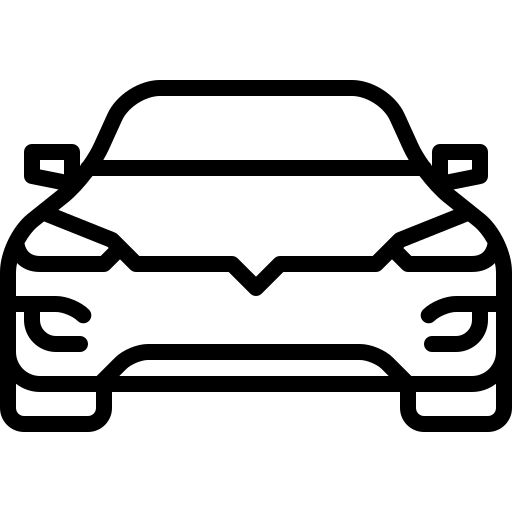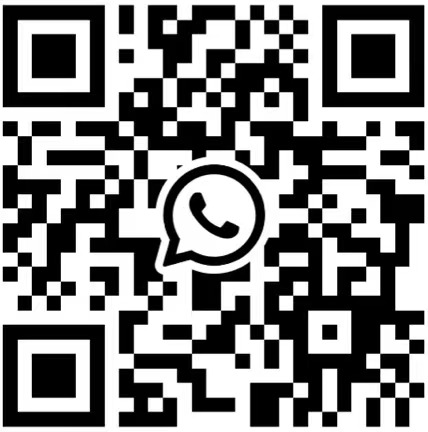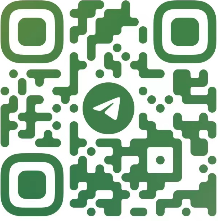Check the drive letters have been assigned correctly after the restore. You should have:
C:\SYSTEM
D:\APPS
E:\DATA
Sometimes D: and E: get swapped. Go to Windows Computer Management (right-click on This PC and choose Manage), then go to Disk Management, and re-assign the drive letters.
On the Windows desktop you will see a shortcut to “StopUpdates10”. This stops Windows from updating until you want it to. To switch updates back on, open the program and click the button “Restore Windows Updates”.
Easy way to Imprint PIWIS3
1. Run services.msc, and make sure AdminService is Disabled.
2. Copy the PIWIS Key Generator to the Windows Desktop and open it.
3. Run a command prompt (Start Menu > Command Prompt).
4. Type “wmic bios get serialnumber” (without quotes) and press Enter
5. Enter the Serial Number in the Keygen. Close Command Prompt.
6. Enter Dealer ID in Keygen (UK=921000, DE=0010000, USA=4500000, IT=7840000, FR=9200000, etc).
7. Enter Country in Keygen.
8. Enter an expiry date 10 years in advance (example: if date is 03 August 2021, change it to 03 August 2031).
9. Open PIWIS and go to Imprint and certificates.
10. Note the Request Key, and enter it into the Challenge box of the Keygen.
11. Generate licence with Keygen.
12. Enter the generated licence in the Licence key boxes in PIWIS.
13. Tick the “I accept the conditions” box and click Licence update.
14. If you have entered everything correctly, you will get a message asking you to reboot. DO NOT REBOOT – click
Cancel.
15. Click the Start button and choose Kill PIWIS. (Or close using Task Manager).
16. Run Regedit.exe and go to HKEY_LOCAL_MACHINE\SOFTWARE\PIWIS\Licence.
17. Check that the Challenge Key is the same as PIWIS/Keygen.
18. Delete the Licence Key registry entry and replace it with the Keygen Licence.
19. Exit Regedit, and REBOOT the computer.
-
$FreeDownload after commentDownload after login
- {{attr.name}}:
1.Virtual products, once purchased, do not accept any form of refund! If you cannot accept the above agreement, please do not place an order!
2.Virtual products, remote guidance is not accepted! If you cannot accept the above agreement, please do not place an order!
3.All the resources of this site come from the network. Please contact the administrator if your rights and interests are infringed. We will review and delete them at the first time in Email:admin@vwodis.com The resources on the site are used for personal study or test research by netizens. Without the permission of the original copyright author, they are not allowed to be used in any commercial way! Please delete within 24 hours of downloading!